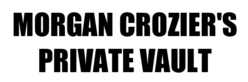Slow computers are frustrating… But slow NEW computers are enough to drive you nuts!
It sounds like the specs are pretty on-point, so I don’t think hardware is an issue.
Especially if you’re running a SSD (Solid State Drive), it should be very zippy to boot up and open files.
Bloatware and background processes are going to be performance killers regardless what you’ve got under the hood.
This may seem like a lot of work – but don’t be overwhelmed, as it’s really not bad once you get into it.
*Disclaimer*
I haven’t used a PC in about 7 years since switching to a Mac. I’m going to join the PC world again soon, but my knowledge on the nuances of these new versions of windows (7, 8, 10) is incomplete for now. Regardless, the fundamentals seem to be the same, with the main differences being in the interface and UI.
My below recommendations are based on what I’ve done in the past after years of research and trial by fire, along with what I’ve learned recently in helping folks with their Windows setups.
So before I dive straight into solutions, I want to be clear on the benefits and hurdles that come along with running Windows…
—
The differences in a PC and Mac are similar to an old car versus a brand new hybrid.
In case you don’t work on cars, here’s a quick breakdown on the basics:
New cars are a huge pain and borderline impossible to do work on yourself.
Open up the hood of one yourself and you’ll see a beautiful interior that clearly puts form over function. Need to replace a belt or pump? Good luck getting in there.

If you break down or have anything weird clunking around, you’re stuck taking it back to the dealership, where you’ll be stuck waiting for days (or weeks) to get your car back. Hopefully you’re covered on a rental.
On the other hand, older cars are a breeze to work on.
You pop open the hood and can instantly see the individual parts, with plenty of space to get to them.
So whenever something something breaks or you want to upgrade a part, well, the world is your oyster.
I can’t talk about working on cars without thinking about my Grandpa… So quick story time.
My family has a history of working on cars. My great grandpa came over from Ireland and opened up shop in New York City), and my grandpa carried the trade down to Florida, where he had a garage called the Toy Shop.
He loved working on old cars, and would do some hilarious (and awesome) modifications, to them – like having four different available horns, including the iconic wolf whistle for any attractive women on the sidewalk as he drove by.
For a while he had a beautiful classic Chevy, which you would expect to see puttering along in the slow lane, topping out at half the speed limit.
But this old car was not like the others.

Like I said before, old cars have those sweet benefits of being able to work on it yourself, swap out parts, and do upgrades…
… So my grandpa stuck a Corvette engine inside.
Now this car was a ‘looker’ and would turn heads all around town. Whenever he’d be at a red light next to a newer sports car, it would catch their attention and the unsuspecting driver would rev their engine, trying to flaunt their own car’s power versus the beautiful classic appearance.
You can imagine their surprise when the old classic would take off at the green light, leaving the newer car in the dust along with its bewildered driver.
Yes, it took more attention and work to get there… But it was also well worth the effort.
—
That said, here are some things that should grease up the gears and get your computer chugging along smoothly.
1. Bloatware & Background Processes
Having too much running in the background EATS your ram up like a woodchipper. No ram = no computer ‘brain juice’ available for doing tasks.
It’s worse than lead in trunk – it’s like trying to pull a RV trailer in a Ford Focus.
Your Antivirus is probably overkill. These companies obviously have an agenda to sell their software (like an alarm company), so keep in mind they may exaggerate their usefulness and the dangers out there. You don’t NEED constant active monitoring and protection unless you’re regularly digging around in the depths of the internet – namely piracy and offbrand porn sites.
If you really want to play with the dark side, there are precautions you should take, but nothing is better than using reputable sources. Otherwise you may find yourself accidentally downloading a nasty keylogger or trojan that will lurk in the background.
It’s sort of like wearing a lifejacket because you’re afraid of drowning…
… But you keep it on ALL of the time, wearing it to bed and to work just in case you end up in a life-or-death water situation…
… Even though you’re not remotely close to a large body of water.
The life jacket will be annoying, get in the way, weigh you down, make annoying squeaky sounds, and generally impact your performance. Kind of like constant system monitoring.
Antivirus Alternative: Get Ublock Origin. It’s free, and acts as an inbound filter for your browsing around the web. It protects you from popups, scammy download links, and other hijacking attempts.
2. Virus & Spyware Removal
These things do slip in (even on a mac), so running regular scans is a good housekeeping habit. I don’t mean regular as in daily, but doing a weekly check won’t hurt you, and doesn’t take long. I run a cleaner and check for viruses about twice a week, and just let them run in the background while I’m doing something else.
Aside from possibly stealing information, spyware and viruses can slow your system down as well since they’re running background processess and possibly passing along information through your internet connection. No bueno!
Free virus removal: Malwarebytes. This is an open source and lightweight alternative to paid programs like avast, norton, and so on. It’s generally more effective than these other programs, and also runs more quickly.
3. Bloat & Temporary Files
Over time, temporary files will build up on your system from your browsers and other activities. Cleaning these out is like blowing the dust off of a record. You’re fine if you don’t, but it’s easy and will make things better if you do.
Free cleanup tool: CCleaner (Formerly Crap Cleaner). Similar to Malwarebytes, this is a lightweight and quick software to run. I do this regularly to keep my space freed up and keep things running smoothly. Note: this isn’t for virus removal, but rather just cleaning up system files.
Side note: Chrome is notorious for being a resource hog. If you’re using Google Chrome, try giving Firefox a spin and see if it works faster for you. If you’re not using Chrome or Firefox… ditch whatever you’re using and get on one of those.
—
Recap
After you run through your active programs & processes to remove what’s unnecessary, you should get:
- Ublock Orgin (For whatever browser you use)
- Malwarebytes (For virus/spyware removal)
- CCleaner (To generally speed things up)
Then run all of those, reboot your system, and report back.
Hope this helps! Give me a shout if there’s anything else acting up.